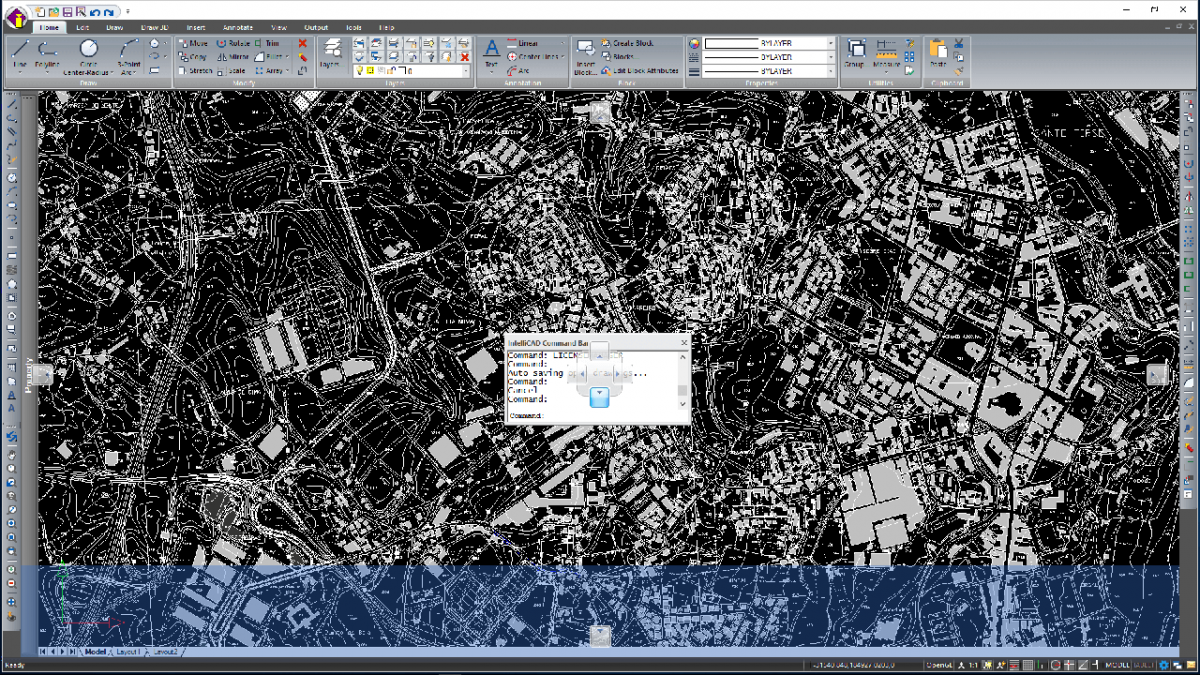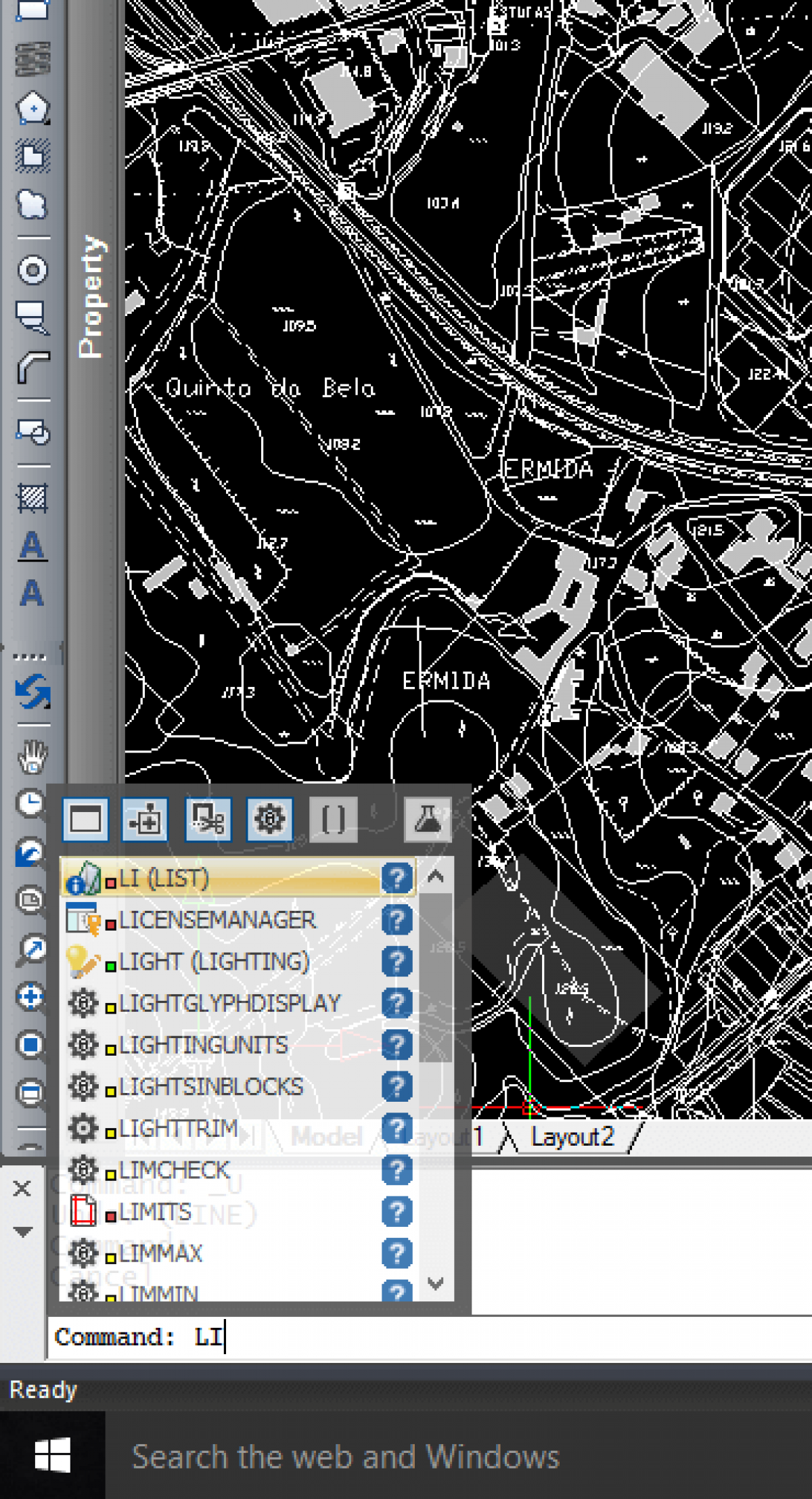Command Line, Menus, Toolbars and Properties Pane
CMS IntelliCAD® supports hundreds of AutoCAD® software commands. Select AutoCAD® software commands from the pull-down menus and toolbar icons, or type AutoCAD® software command syntax at the optional command line prompt - whichever best fits your work style. You can work with the CMS IntelliCAD window and its elements in a variety of ways. For example, you can display and rearrange the toolbars, display the command bar, and enable the status bar. The toolbars and command bar can also be floated anywhere on the screen or docked to the edges of the main IntelliCAD window.
The command bar is a dockable window in which you type IntelliCAD commands and view prompts and other program messages. By default the command bar displays the three most recent lines of prompts, but you can extend the window to display more lines. Move or resize the command bar by dragging it.
CMS IntelliCAD® also supports AutoCAD® software menus (MNU), dialog boxes (DCL), fonts (SHX), scripts (SCR), and symbol libraries, so you can easily transfer custom AutoCAD® software environments into IntelliCAD® and continue working in your favorite drafting environment.
When you type in the command bar, IntelliCAD suggests names of matching commands as you type. The suggested names appear in an AutoComplete window. Simply select the desired command in the list. In addition to command names, suggestions can include names of external commands, system variables, aliases, and LISP functions.
In the Properties pane, changes that you make in the Layer, Color, Thickness, Lineweight, Linetype, Linetype Scale, and Print Style (if using named print style tables) fields affect all selected entities. To change the properties of a single entity in the selection set, choose the entity from the list at the top of the Properties pane. Users can select the entities to be changed using any entity-selection method. Additionally, IntelliCAD features the option to control the Properties Pane window transparency.
CMS IntelliCAD® commands can also be deployed from the IntelliCAD dropdown menu by choosing them from the available list of menu options. The available menu options depend on the experience level that is set at the IntelliCAD general options. Users can use both the default Ribbon interface and the IntelliCAD dropdown menu. IntelliCAD menu bar is not available by default and can easily be activate through a right mouse click on top of the IntelliCAD Ribbons.